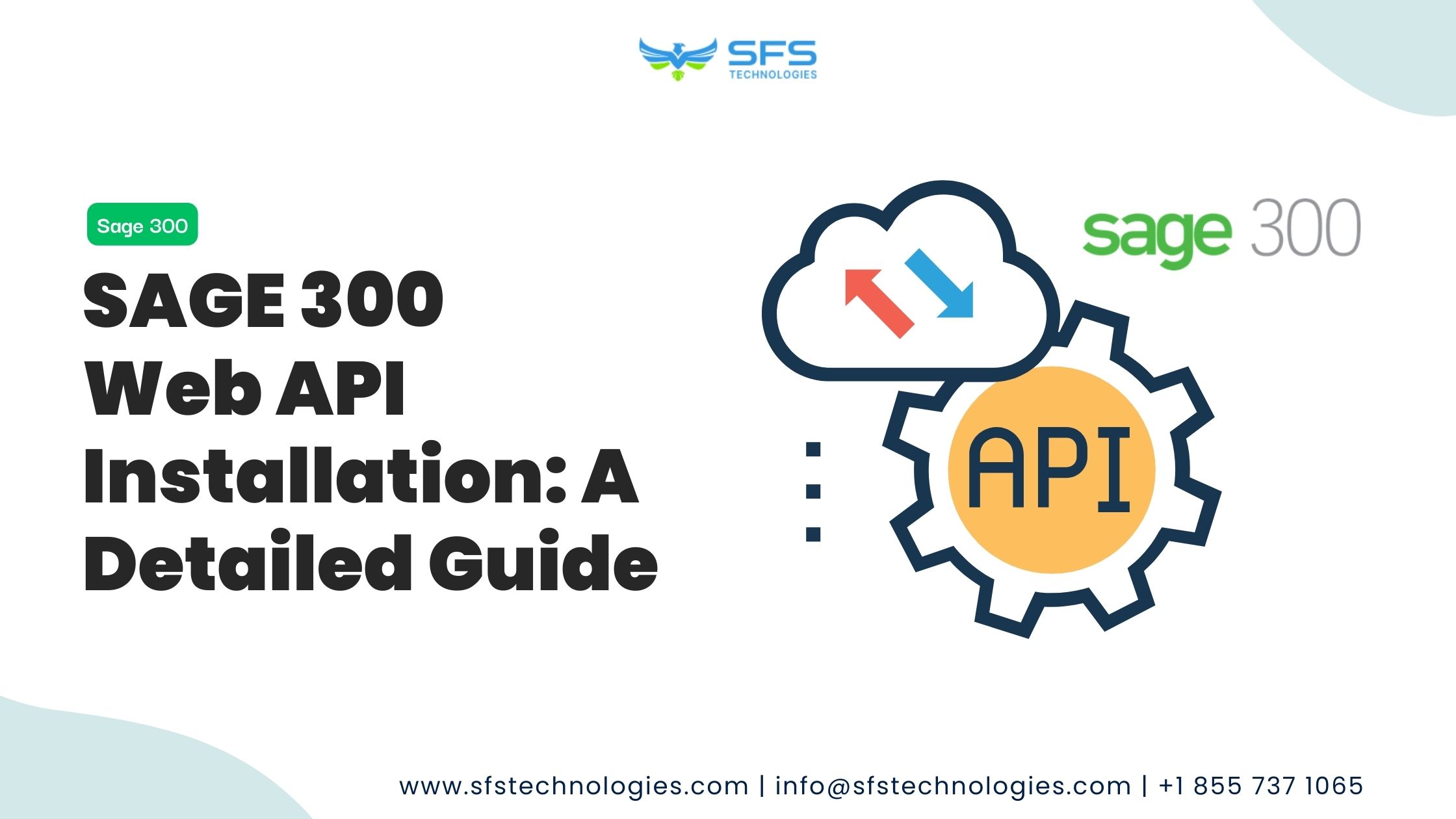
SAGE 300 Web API Installation: Businesses must integrate various systems and applications to operate efficiently in the digital age.
Sage 300 provides a complete solution for managing businesses, featuring a Web API that seamlessly integrates with other applications.
This blog will provide a detailed guide on installing Sage 300’s Web API to help you optimize your business processes.
Before installing Sage 300, let’s talk about Sage 300 Web API and why it’s useful for businesses.
Sage 300 Web API is a tool that lets developers interact with Sage 300 data and features over the internet. It does this using HTTP, a standard way for computers to communicate over the internet.
This means people can use Sage 300 Web API to get, create, update, and delete data from Sage 300 using HTTP requests.
1. Integration Flexibility: Seamlessly integrate Sage 300 with other applications, such as e-commerce platforms, CRM systems, or custom solutions.
2. Real-time Data Access: Access and manipulate Sage 300 data in real-time, facilitating timely decision-making and process automation.
3. Improved Efficiency: Automate business processes using the Web API by orchestrating workflows across different systems.
4. Scalability: Scale your business operations without worrying about data access limitations, as the Web API is designed to handle large volumes of requests.
Now that we understand the significance of the Sage 300 Web API let’s proceed to the installation process.
Before installing the Sage 300 Web API, ensure that you meet the following prerequisites:
1. Sage 300 Environment: Have a working installation of Sage 300 with appropriate user permissions to access the Web API.
2. Supported Operating System: Sage 300 Web API is compatible with Windows. Ensure that your server environment meets the system requirements specified by Sage.
3. Internet Information Services (IIS): Install and configure IIS on your server to host the Web API.
4. .NET Framework: Ensure that the appropriate version of the .NET Framework is installed on your server.
1. Visit the official Sage website or contact your representative to obtain the Sage 300 Web API installer.
2. Download the installer package that is compatible with your Sage 300 version and server environment.
1. Once the installer package is downloaded, navigate to the location where it’s saved.
2. Right-click on the installer executable file and select “Run as administrator” to initiate the installation process.
3. Follow the on-screen instructions provided by the installer wizard to proceed with the installation.
1. During installation, you’ll be prompted to configure various settings for the Sage 300 Web API.
2. Specify the installation directory where you want the Web API files to be stored.
3. Configure the port number and hostname for accessing the Web API. Ensure that the selected port is not in use by other applications.
4. Set up authentication mechanisms such as Windows or custom authentication based on your security requirements.
5. Configure SSL/TLS settings to enable secure communication over HTTPS.
1. Once you’ve configured the settings, proceed with the installation by clicking the “Install” or “Finish” button, depending on the installer interface.
2. The installer will copy the necessary files, configure IIS settings, and set up your server’s Sage 300 Web API.
3. Upon installation, you’ll receive a confirmation message indicating that the Sage 300 Web API is installed and ready to use.
After installing the Sage 300 Web API, verifying its functioning is essential. Here’s how you can test the installation:
1. Open a web browser on any device connected to the same network as your server.
2. Enter the URL of the Sage 300 Web API in the address bar using the following format: `http://<hostname>:<port>/v1`.
– Replace `<hostname>` with your server’s hostname or IP address.
– Replace `<port>` with the port number configured during installation.
3. If the Web API is configured to require authentication, you’ll be prompted to enter valid credentials to access the API resources.
4. Once authenticated, you should see a list of available endpoints and resources the Sage 300 Web API exposes.
Setting up the Sage 300 Web API is a simple process that allows businesses to easily use Sage 300 with other systems.
Following the steps in this guide, you can install the Web API on your server and start using it to improve efficiency, streamline operations, and grow your business.
If you need help installing Sage 300 or need more help, refer to their official documentation or contact their technical team.
Once you have set up the Sage 300 Web API, you’ll be able to use all the features of Sage 300 to the fullest and get the most value out of it for your organization.
If you want to learn more about Sage 300, contact our Sales team at +1 855 737 1469 or email [email protected].
Reach out to us today to talk about how we can turn your software vision into a reality.