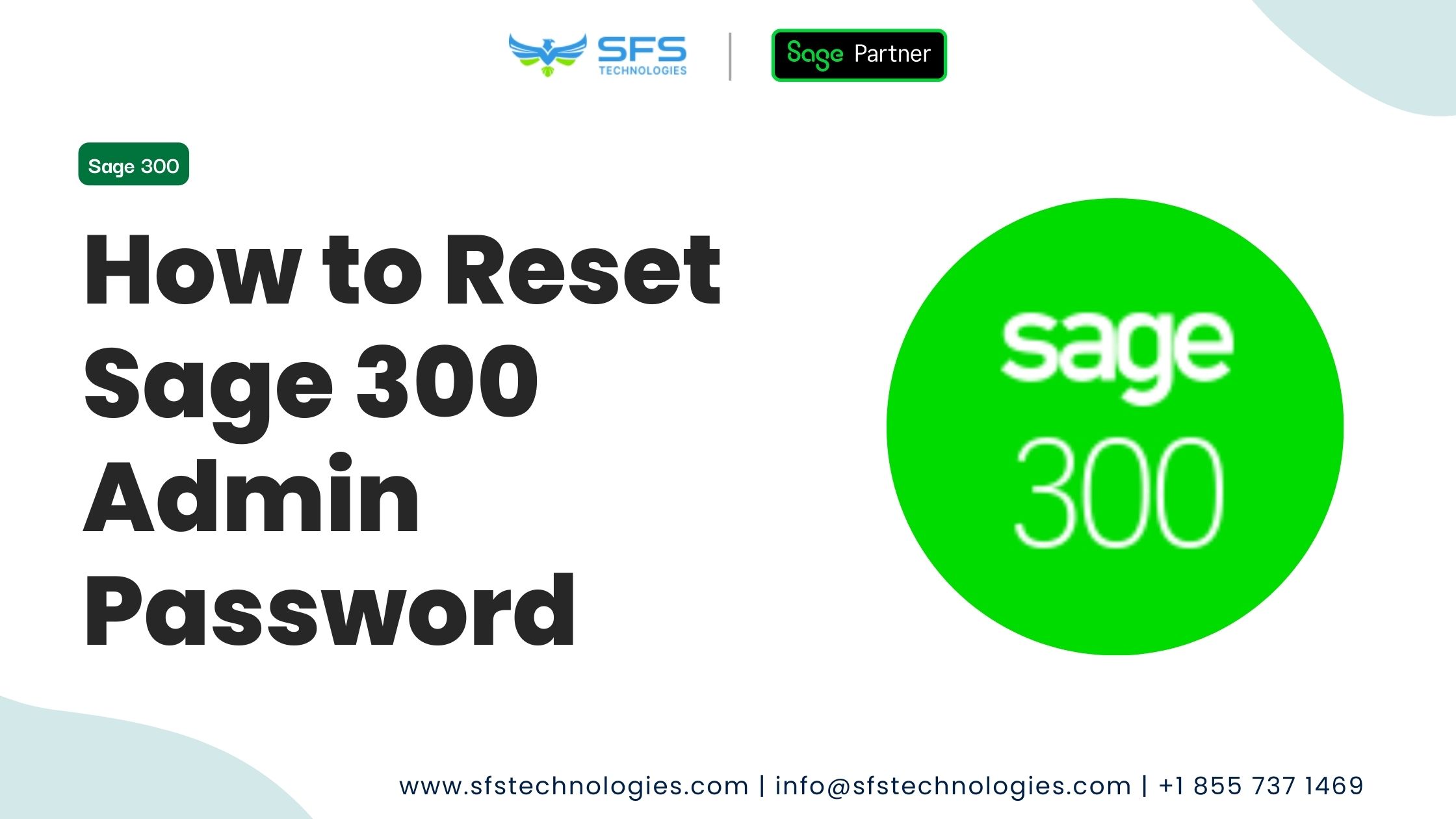
How to Reset Sage 300 Admin Password: Sage 300 is a powerful solution for business management, streamlining operations, and enhancing efficiency. Any software system needs to secure the admin password. So, it is essential to keep the password safe from unauthorized access to protect the system from potential risks.
This blog will walk you through the step-by-step process of resetting the Sage 300 admin password. This guide will provide all the necessary insights to reset your admin password seamlessly.
A strong admin password is the first defense against unauthorized access to your business data. It helps protect important financial and client information. This is why choosing a robust password to secure critical business assets is essential.
To keep your Sage 300 system secure, you must update your password regularly and follow the best password management practices.
To ensure a smooth password reset process, take a few steps beforehand.
It is recommended that you create a backup before making any changes to ensure the safety of your Sage 300 database. This ensures that you can quickly restore your data in case of unexpected issues during the password reset process.
Ensure you have all the required information for the password reset, such as Sage 300 company name and user account details.
Let’s go through resetting the admin password on Sage 300 step-by-step.
Maintaining vital password hygiene is essential for the steady security of your Sage 300 system. Here are some best practices to consider:
Make it a habit to update passwords periodically. This practice helps mitigate the risk of unauthorized access.
Set passwords that combine uppercase and lowercase letters, numbers, and special characters. Please avoid using easily guessable information such as common words or birthdays.
Adding an extra layer of security to your account is always a good idea. Consider enabling Multi-Factor Authentication (MFA), which requires an additional authentication step even if your password is compromised.
Train your team on the importance of password security and educate them about common phishing tactics that could compromise their credentials.
Despite following the steps outlined above, you may encounter some common issues during the password reset process. Here are a few troubleshooting tips:
Double-check that you are resetting the password for the correct admin user account. Verify the username and ensure there are no typos.
If you encounter database connectivity issues, ensure your network connection is stable. If the problem persists, consult your IT department or system administrator.
If your Sage 300 system uses security questions for password recovery, and you need to remember the answers, contact your system administrator for assistance.
Resetting the admin password for Sage 300 is a straightforward process. We have provided a step-by-step guide on our blog to guide you through “How to Reset Sage 300 Admin Password” process.
Additionally, adopting best practices for password management contributes to the overall security of your Sage 300 system.
It’s essential to stay alert, update passwords regularly, and educate your team on cybersecurity. Ensure everyone understands the significance of these measures to ensure a secure and resilient business environment.
If you want to learn more about Sage 300, contact our Sales team at +1 855 737 1469 or email [email protected].
Reach out to us today to talk about how we can turn your software vision into a reality.